|
The purpose of this plugin is to upscale lower resolution materials (e.g. standard definition or DV/HDV after deinterlacing) for use in a high resolution (HD or 4K) project or composition. Our Super Resolution plugin takes several neighbor frames and uses motion-search to find the same objects in different frames and combine information about them in higher resolution frame. Here's a step-by-step guide how to upscale video with maximum details.
Step 1. Create a high resolution composition.

Step 2. Import some video files.
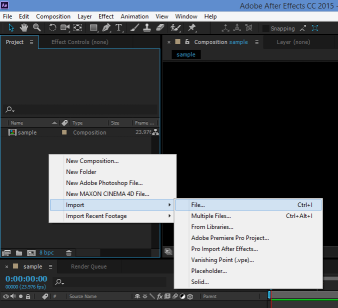
Step 3. Drag the video to timeline.
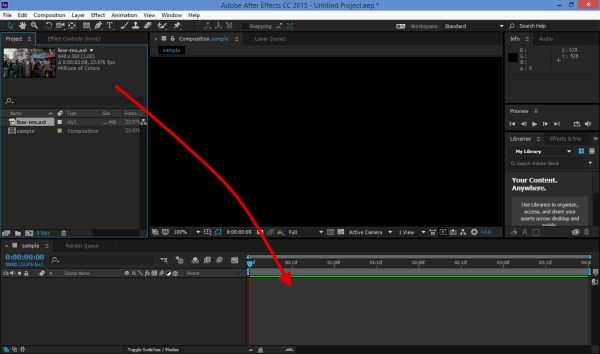
Step 4. Find in the list of Effects folder named Infognition and click "Super Resolution" resize there.
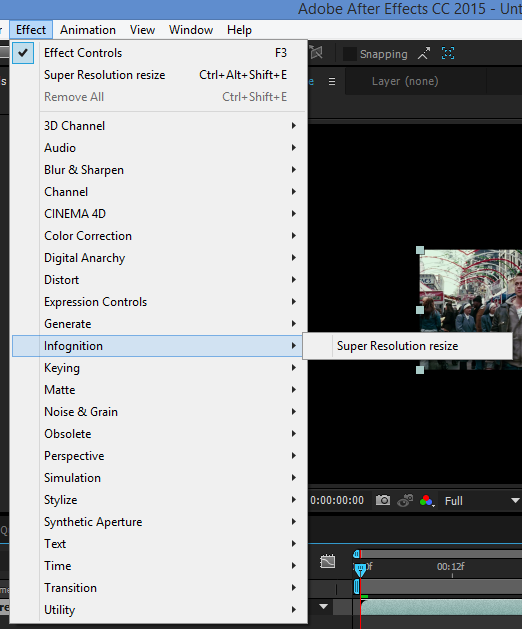
You'll see it added to Effect Controls tab. By default it upscales to 200%. So here in our example original video (640x360) got upsized to 1280x720 and now it's 2/3 of width and height of the whole 1920x1080 frame. To get it to full HD we need to upscale it to 300%. You can set scale factor in percent or resolution in pixels.
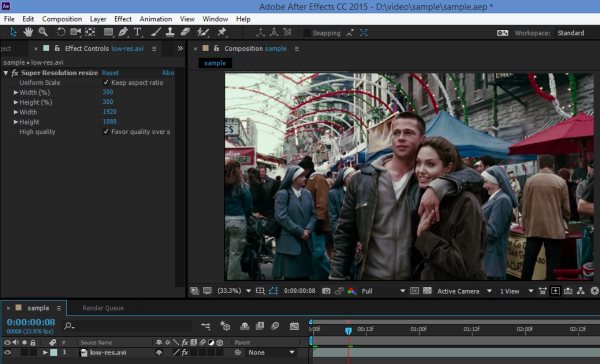
If "Keep aspect ratio" box is checked then as you change width or height the other dimension will update automatically to keep original ratio. Uncheck this box if you want to scale anamorphically.
The other checkbox "Favor quality over speed" controls the trade-off between speed and output quality. When it's checked more accurate motion search will be used to get better results but it will take more time to complete.
Note. After Effects often uses 1/2 or 1/4 or even lesser resolutions to show preview quickly, and people often set current view mode to 1/2 resolution while editing. It's important to know that Super Resolution plugin only uses its full motion-search based engine (which is quite computationally expensive) in full resolution mode. In other modes (1/2, 1/4, 1/8...) the video just gets rescaled by a simpler and quicker intra-frame method. So don't judge SR quality when looking in reduced resolution modes. To see full effect of Super Resolution, use full resolution mode or better do a render. Order in which frames are processed also matters. Best results are obtained when frames are processed sequentially, as in render. When you jump to random place in the video up to 3 neighbor frames get used, so less information is accumulated to build the result frame. This is why quality of render may differ from quality of preview.
Here is an example comparing result of upscaling using Super Resolution plugin and the built-in Scale function in the Transform effect (its high quality mode - bicubic sampling). The same video and same frame scaled to 300%. Click the thumbnails to open full-size screenshots in separate tabs, then switch between tabs to compare.
|