|
Infognition Super Resolution AviSynth plugin can be used together with ffdshow to upscale real-time play of videos with
Media Player Classic Home Cinema. Real-time playback of SD content of up to 720x400 should be possible with any Intel i3 CPU or faster.
This guide will show you how to install and configure 64bit Infognition Super Resolution AviSynth plugin with ffdshow
and Media Player Classic Home Cinema.
The Super Resolution filter will only be enabled in Media Player Classic and not interfer with other programs. It will be automatically
applied to videos having resolution below certain threshold, while videos with higher initial resolution will be played as is. This way
whenever there is a need for video upscaling and your CPU can handle the work, you'll have it upsized with the best available method.
If your Windows is 64bit, we recommend using 64bit version for optimum performance.
Software used:
Infognition Super Resolution AviSynth plugin
AviSynth 32bit
AviSynth 64bit
ffdshow 64bit
Media Player Classic Home Cinema 64bit
1. Install AviSynth 32bit
Install AviSynth 32bit with the default settings. AviSynth 32bits needs to be installed before AviSynth 64bit.
2. Install AviSynth 64bit
Install AviSynth 64bit according to these installation instructions.
3. Install Infognition Super Resolution AviSynth plugin
Copy the avssr64.dll file to "C:\Program Files (x86)\AviSynth 2.5\plugins64" folder.
4. Install ffdshow
Install ffdshow 64bit with the default settings.
5. Install Media Player Classic Home Cinema
Install Media Player Classic Home Cinema 64bit with the default settings.
6. Configure Media Player Classic Home Cinema
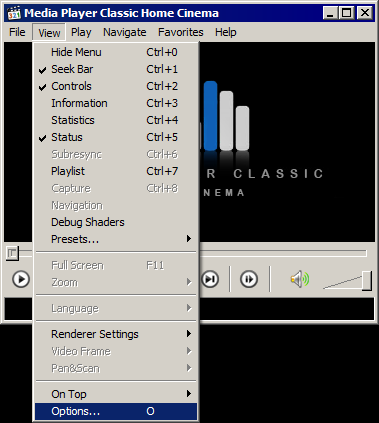
Run Media Player Classic Home Cinema and goto Options.
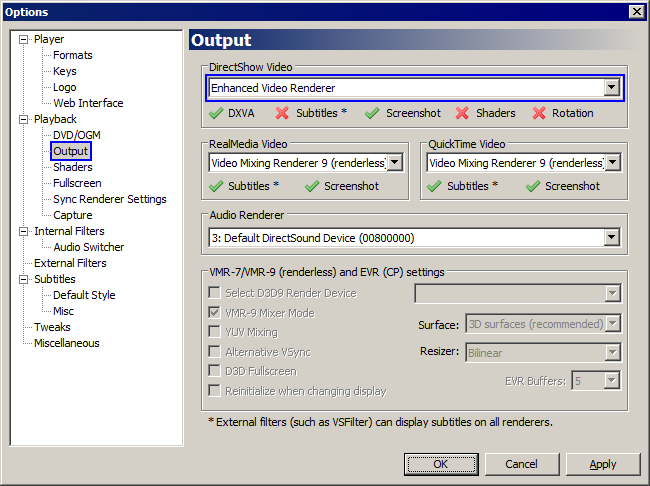
Go to Output page and in DirectShow Video settings, select Enhanced Video Renderer.
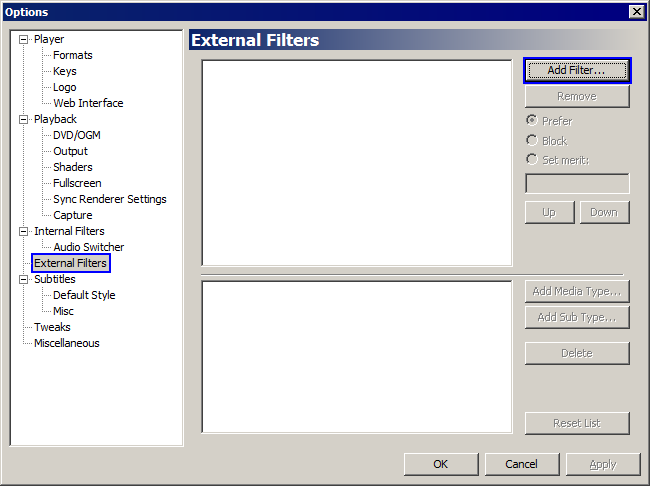
Go to External Filters page and click on Add Filter...
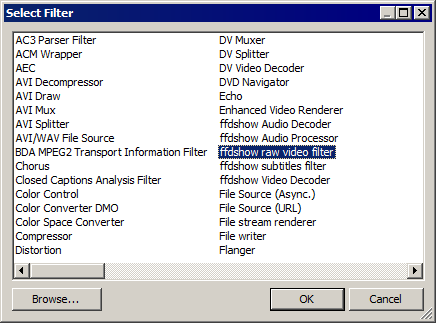
Select ffdshow raw video filter and press OK.
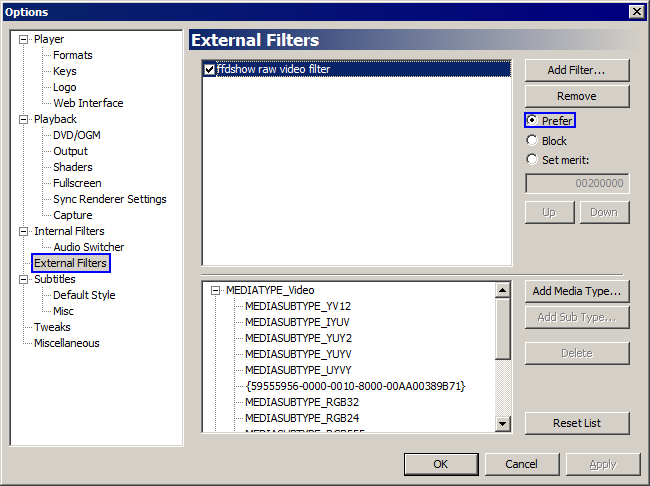
Change option to Prefer and double click on ffdshow raw video filter.
7. Configure ffdshow raw filter
You can download this registry file and double click on it to add these settings automatically to ffdshow. srffdshowraw64.reg
Or follow the steps below for manual setup.
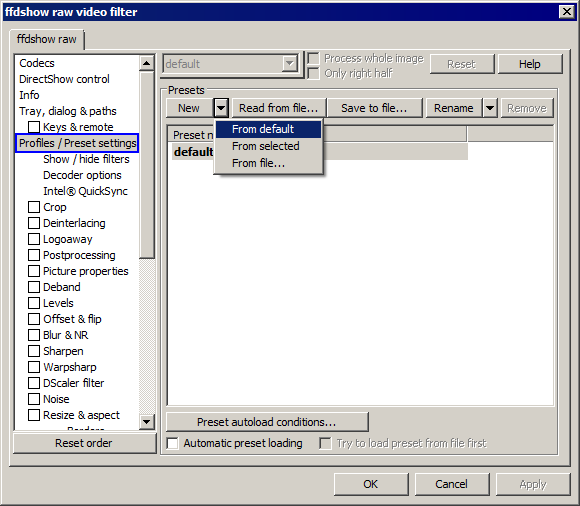
Go to Profiles / Preset settings and select New -> From default.
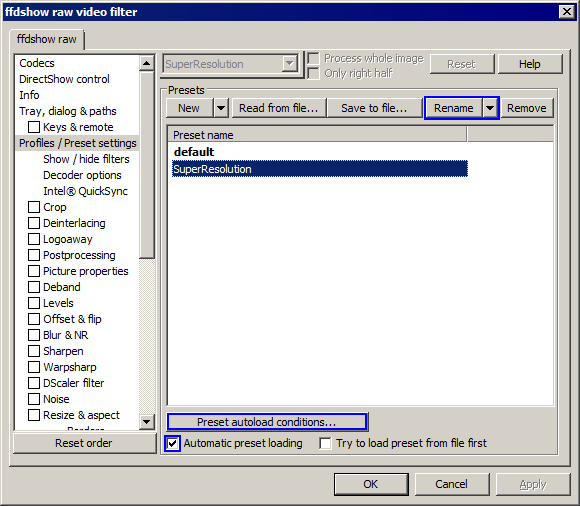
Rename the preset to SuperResolution and select Automatic preset loading and click on Preset autoload conditions...
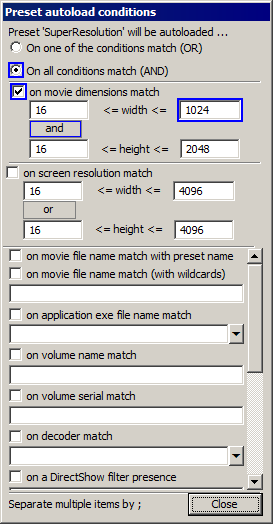
This configuration will determine when Super Resolution plugin should automatically be used. If you have a very fast CPU such as Intel i7, you should be able to use it with videos at up to 1024 pixels in horizontal width. For slower CPU, such as Intel i3 or AMD, you should select 720 pixels.
If you notice that video and audio is out of sync or playback is not smooth, then your CPU is not fast enough to handle video at this resolution, and you should lower this number.
Select On all condtions match (AND) and select on movie dimensions match and select the condition to be and and click on Close.
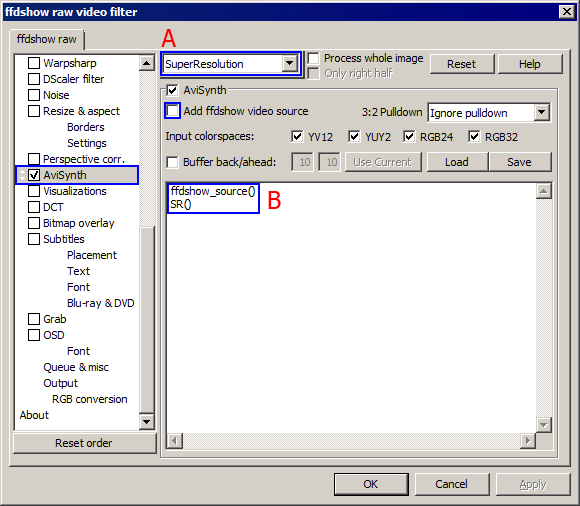
Scroll down to and select AviSynth settings and make sure it says SuperResolution at the top (A).
Deselect Add ffdshow video source and write the following lines (B):
ffdshow_source()
SR()
This is it! Now when you open in 64-bit Media Player Classic a video with resolution the threshold you set,
it will be automatically enhanced by super resolution.
<< Other ways to set this up.
|